
| Table of Contents |
This module is used to maintain employee / personnel master records and view associated data for each employee / person.
A personnel record is first created that contains the general and contact information for a person. The 'Pay Type' indicates wether the individual is to be included in the payroll portion of the system. Individuals who are not to be paid are marked as Non-Payroll. Non-Payroll types could be individuals within your company that will be allowed access to the system to either view reports or possibly do time-entry such as foremen/supervisors. They could also outside Contractors that you allow on your site and you want to track items such as hourly costs for projects, injury statistics, or wether they have valid safety courses.
EMPLOYEE / PERSONNEL GENERAL INFORMATION

Employee Number: a unique number to identify the employee. Auto-assigned by the system but can be over-ridden.
Personal Data: employee name, address, phone number(s), birthdate, social insurance number, title, sex, language, marital status, health care number and medical code status.
Address Flag: N(ew), M(odified), or U(nchanged).
Personal Contacts: enter emergency contact name(s) and phone numbers.
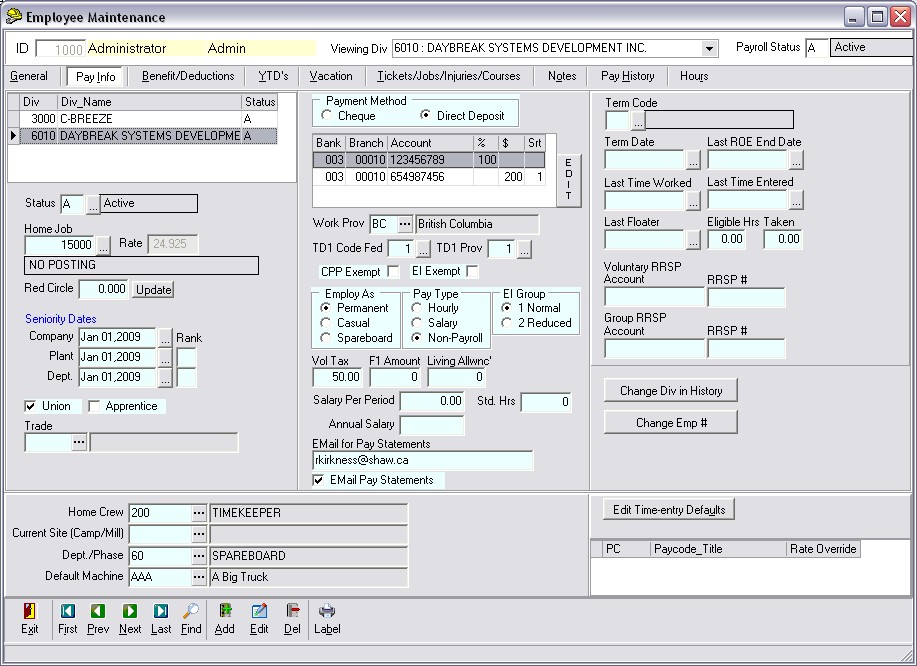
Status: the employee's current status. Statuses can be added/edited via the Tables Maintenance program.
examples; A(ctive), O(n Leave), T(erminated) and R(etired with Benefits). All employees (including those on lay-off, sick, WCB-first year and vacation) are considered 'Active'. Employees on a long term sick plan such as Long Term Disability or WCB are normally considered 'On Leave'. Employees who have retired but are still covered under the Company's benefit plans can be classified as 'Retired with Benefits'.Job Code/Description: each employee should be set to a default job code. This will be referred to as his 'Home Job'.
Red Circle Rate: used as a rate over-ride when entering time (see options in system setup)
Seniority Dates: add the employee's start dates within Company, Plant and Department.
Seniority Department: enter the department number for each employee if applicable.
Trade Number: enter if employee is tradesperson.
Employ as: (P)ermanent, (C)asual, or (S)pareboad
Pay Method: select the pay method applicable to the employee - Cheque, or Direct Deposit.
Bank/Branch/Account: to be completed if employee is using the Direct Deposit method of payment.
TD1 Code: enter appropriate code.
Voluntary Tax: amount of additional tax to be deducted by employee request.
EI Group: enter appropriate group (Normal or Reduced, often dependent upon employment status).
EI Exempt: check if employee is EI exempt.
CPP Exempt: check if employee is to be exempted from CPP (ie; over age 65). Note: CPP is automatically not calculated for employees under 18 years of age.
RRSP field: to be used for employees who have voluntary RRSPs set up. Enter the account and RRSP numbers.
Termination Code/Dates, ROE Start/End Dates, Last Time Worked Dates, Last Floater Taken Date, Floater Eligibility: all these fields are automatically updated by the time-entry programs or ROE program.
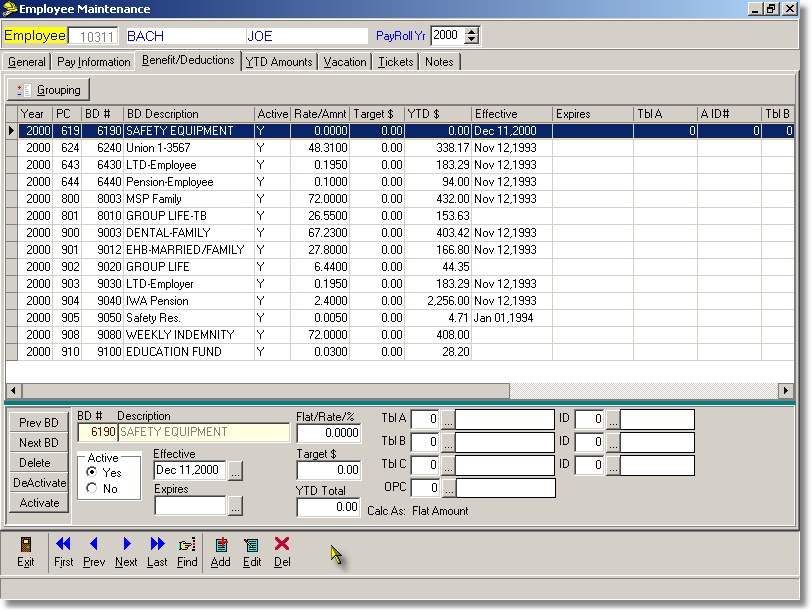
This screen allows the user to maintain the benefit and deductions (ben/ded) list for each employee.
Ben/Ded Code and Description: ben/ded number and description of.
Flat/Rate/Percentage: rate for each ben/ded code such as flat amount, hourly rate or percentage. The value is originally defined in the Benefit/Deductions Rates list and is copied to the employee's record when a ben/ded is added. This field can be modified if the employee has a ben/ded amount exclusive to him that differs from the default value.
Active: (Y)es or (N)o if the ben/ded is to be included when generating a pay record.
Effective/Expiry Dates: the effective and expiry dates of the ben/ded. Note: these are informational only and do not affect a pay record generation.
Target: a target deduction amount can be entered. Once the target amount has been deducted no further amounts are deducted regardless of the ben/ded's Active status.
Year-to-date Total: the year-to-date amount is updated automatically when a pay record is created.
The fields shown on the following screen are updated automatically by the system when a pay record is generated (batch or manual)
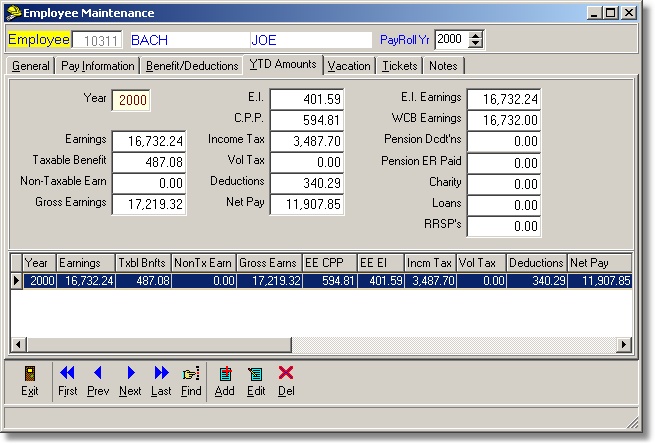
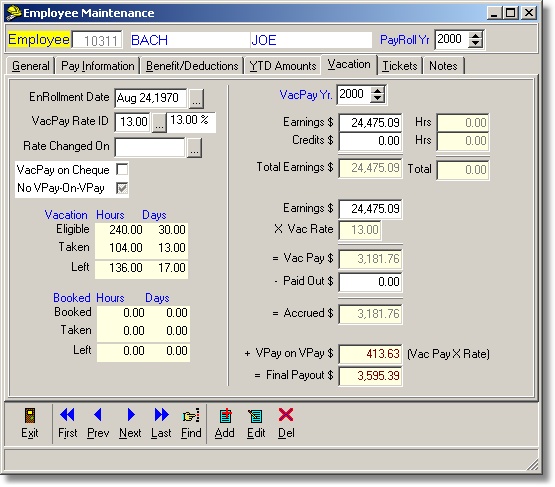
This screen allows the user to enter the vacation enrollment date, rate and other vacation-related criteria.
Vacation Enrollment Date: enter the employee's vacation enrollment date (typically the same as the employee's company seniority date).
Vacation Rate: enter the employee's current vacation rate. The look-up list option will display the Master Vacation Rates Table, (located in Vacation Section, Vacation Rates Maintenance).
Rate Changed: the last date that the vacation rate was changed.
Vacation Days Booked/Taken: these fields are automatically updated by the time-entry programs if the information has been set-up in the Booked Days Off Maintenance.
Vacation Earnings, Credits, Paid Out, Accrued, VPay on VPay, Pay Out: these fields will be updated automatically when a pay record is created.
This screen allows the user to enter the tickets that are applicable to the employee.
Ticket/Premium Number: enter the number of the ticket. Use the look-up to display the Master Ticket table previously set-up in Jobs Section, Tickets/Premiums Maintenance.
Effective/Expiry Date: enter the date the ticket/premium is effective and/or expires. The time entry programs will read these fields prior to producing any ticket/premium records.
Active: check if the ticket is active.
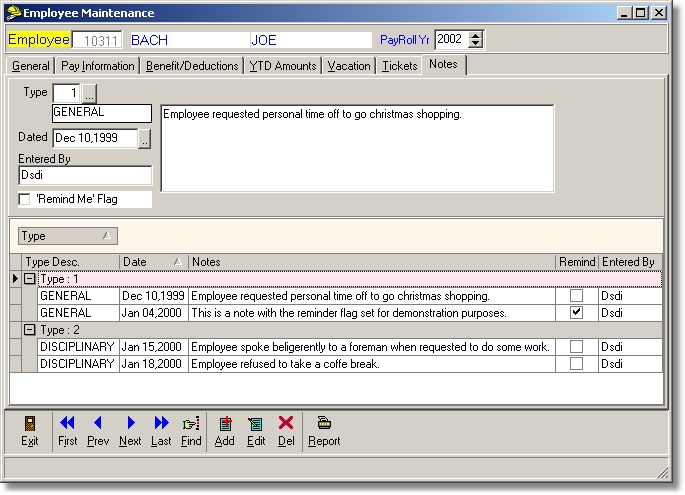
This screen allows the user to enter free-form notes regarding the employee. The type field is used to indicate the type of note. The user can define as many note types as desired ie; General, Disciplinary, Probationary etc..
Sample Report


| Table of Contents | Top |